Create with Adobe. Print with Blurb.
Use the Adobe tools you love to seamlessly design, publish, and print with Blurb.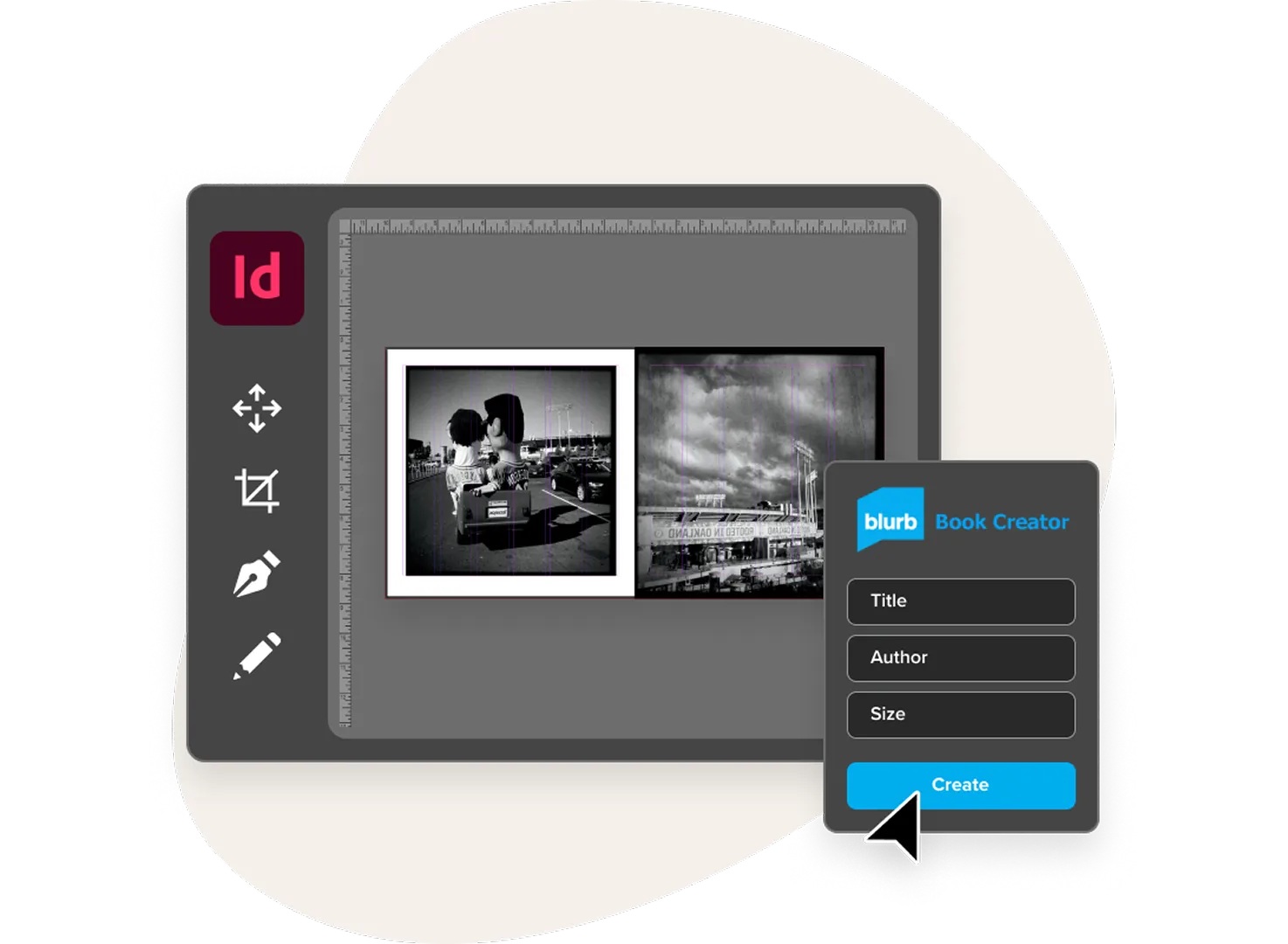
Blurb plugin for Adobe InDesign
Made for pros creating books, portfolios, and editorial projects, this tool plugs right into your InDesign workflow. Jump into print-ready templates with exact trim, bleed, and spine measurements. Then upload to Blurb for easy, precision printing every time. Perfect for complex layouts and keeping full creative control.

Blurb Presets for Adobe Photoshop Lightroom Classic
Our Lightroom Book module is the all-in-one bookmaking solution, made for photographers. Work directly in Lightroom with full access to your photo library and 100+ layouts to get you started. Each photo prints true to your final edit, without compromise.
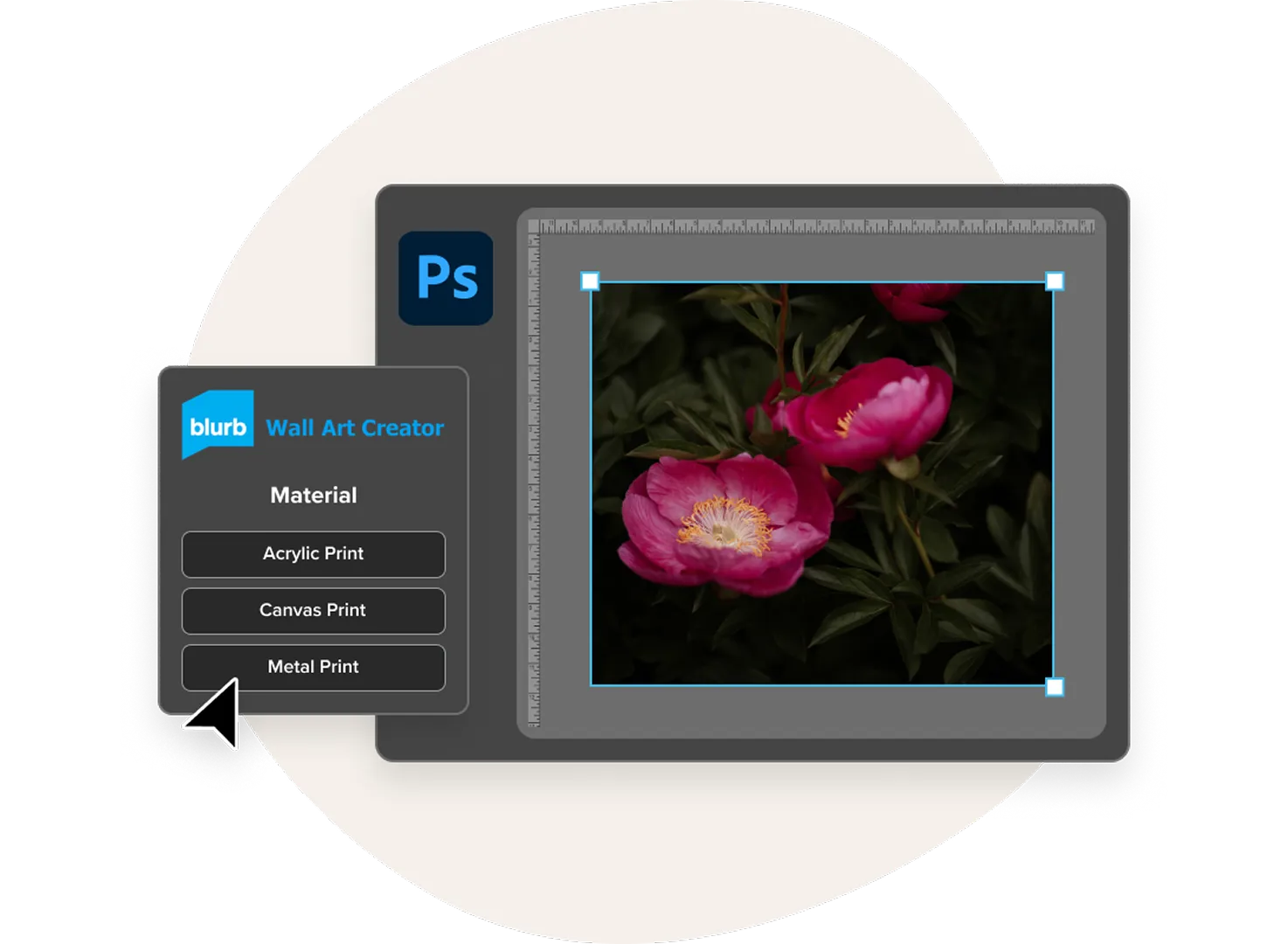
Blurb Wall Art Plugin for Adobe Photoshop
Create beautiful, high-resolution wall art without ever leaving Photoshop. Choose from canvas, acrylic, or metal prints in six sizes using easy-to-use templates. Seamlessly upload your designs and order gallery-quality wall art directly from Blurb—all within your favorite Adobe design tool.
Our free Adobe plugins seamlessly connect the tools you love to Blurb's professional print platform—so you can design, create, and print stunning books and wall art with flawless, pro-quality results every time.
Which tool is right for you?
| Tool |  Blurb plugin for Adobe InDesign Blurb plugin for Adobe InDesign |  Blurb Presets for Adobe Photoshop Lightroom Classic Blurb Presets for Adobe Photoshop Lightroom Classic |  Blurb Wall Art Plugin for Adobe Photoshop Blurb Wall Art Plugin for Adobe Photoshop |
|---|---|---|---|
| Best for | Artists and designers creating professional layouts in Adobe InDesign | Photographers who organize and edit their photos in Lightroom | Artists and designers creating in Adobe Photoshop |
| What can I create? | Photo books, paperback and hardcover books, magazines, notebooks | Photo books, paperback and hardcover books, magazines, notebooks | Canvas, metal, and acrylic wall art |
| Workflow | Layout your content in Blurb-ready templates and export to print from InDesign. | Customize a pre-made layout or design your own and upload to Blurb from Lightroom Classic. | Create with customizable templates and upload to Blurb from Photoshop. |
| Choose | Get the plugin | Create in Lightroom | Get the plugin |
Design. Print. Repeat.
Adobe tools FAQs
If I've designed a book in Adobe Illustrator or Adobe Express, can I print it with Blurb?
Do I need an Adobe Creative Cloud subscription to use Blurb's Adobe plugins?
What version of Adobe software do I need?
- The Blurb plugin for Adobe InDesign is compatible with InDesign 19-21.
- The Blurb Presets for Adobe Photoshop Lightroom Classic is available in any version.
- The Blurb Wall Art Plugin for Adobe Photoshop is compatible with Photoshop 22.0.0.
What's the best color management process when using Adobe software?
To get the best possible color match between the images on your monitor and the images in your printed book, you'll need to calibrate your monitor and install Blurb's ICC Color Profile. Follow the instructions in our help center.
For Adobe InDesign or Blurb PDF Uploader, we recommend that all images, graphics, and page layout elements be in the CMYK color space to ensure the greatest color accuracy of your printed book. Learn how to prep color images for Adobe InDesign or the PDF Uploader.
How do I install and access the plugin for Adobe InDesign?
Can I use an existing InDesign file with the Blurb plugin for Adobe InDesign?
Where can I find best practice tips and guidance on using the Adobe InDesign plugin?
How do I install and access the plugin for Adobe Photoshop?
What are bleed and trim lines, and why do they matter for printing?
Bleed lines mark where your artwork should extend to, to make sure nothing gets cut off during trimming—think edge-to-edge color or images.
Trim lines show where your book or wall art will be cut to its final size, so any content outside this line may be trimmed off.
You'll see both clearly marked in the InDesign templates from the Blurb plugin, so you can design with total confidence. Learn more.
If you're working in Lightroom Classic, you can toggle these guides on and off as you build your layout. Learn more here.